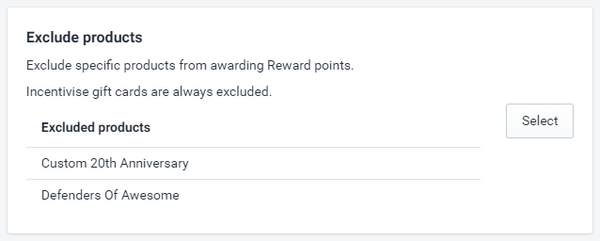Documentation
Installing
Installing Incentivise on your Shopify store is easy! Just enter your .myshopify.com URL below and click Install.
During the installation you will be prompted to accept access permissions for Incentivise. Here's what we need and why:
| Permission | App Usage |
| Modify orders, transactions, and fulfillments | Apply rewards for purchases, activate gift cards, redeem gift cards |
| Read customer details and customer groups | Apply rewards, get reward cards |
| Modify products, variants, and collections | Create gift card product, apply rewards, bonus offers and exclusions |
| Modify gift cards | Activate, view balance, disable gift cards |
| Modify script tags in your store's theme template files | Add Incentivise widget to storefront |
| Modify gift card adjustments | Adjust gift card balance |
| Modify price rules | Activate, adjust, redeem and disable gift cards for Shopify Basic stores. |

Getting Started
Once you have installed Incentivise to your store you will be presented with the main menu:

Before being able to continue, you'll need to enable the Incentivise gift cards. Click on  to create the default Incentivise gift card (you can make changes to it later).
to create the default Incentivise gift card (you can make changes to it later).
Once the gift cards have been enabled, the Gift cards section will update and the rest of the sections will unlock.
Gift cards
Gift cards actions are managed from the gift cards page.
From here you can
- edit the Incentivise gift card product card
- activate new gift cards
- verify the balance of existing cards
- adjust the balance of existing cards
- disable existing cards

Gift cards | Editing the Incentivise gift card
To make changes to the Incentivise gift card, click Manage in the manage gift cards section. There you can publish the gift card to your store and make it available for purchase, change the photos, description and denominations available.

While you are not required to publish the Incentivise gift card, the product must exist for the app to function as all loyalty rewards are tied to this product.
To publish the gift card and make it available for customers to purchase, click on Manage under Product availability, select Online Store and press done.


The Incentivise gift card comes preconfigured with the most common denominations. If you would like to add, remove or change the available denominations you can do so in the Variants section.

Don't forget to save your changes before closing the product editor and returning to Incentivise!
Gift cards | Activate a gift card
Gift cards | Balance verification, adjustments and disabling
Loyalty
The loyalty rewards are turned off by default. It is recommended that you configure the loyalty program first before activating it. Once you have completed the initital configuration, click  to start the program and activate the widget on your storefront.
to start the program and activate the widget on your storefront.
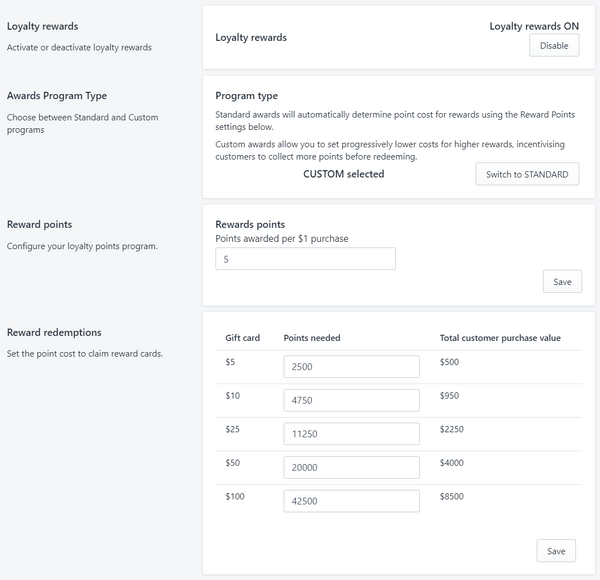
Loyalty | Manual widget installation
In some exceptional cases on heavily modified or custom themes, the automatic installation of the storefront widget may not be successful.
In the event this occurs, please follow the installation steps below.
- From the store admin, navigate to Online Store > Themes

- In the Live Theme section, navigate to Actions > Edit code

- Find and open your theme.liquid layout file

- Paste the following code just above the </head> tag in your theme.liquid file. The exact location may vary by theme.
<script type="text/javascript" defer="defer" src="https://app.incentiviseapp.com/scripttag/incentivise_scripts.js"></script>

Once you have completed the modification, save the updated theme.liguid file.
Loyalty | Program type
The program type determines how reward redemption costs are determined.
The standard program has a fixed redemption cost per dollar whereas the custom program lets you set different costs per reward value.
Standard loyalty is selected by default. To change to custom, click on Switch to custom.

Loyalty | Reward points
The reward points settings are dependent on the program type selected.
If you have standard loyalty enabled, you must enter a value for both awards and redemptions. The award value determines how many points are awarded per dollar spent, before bonus offers are applied while the redemption value determines how many points are needed for $1 worth of redemptions.

If you have custom loyalty enabled, only the awards value need to be enetered here as the redemption values are entered on the rewards themselves.

Loyalty | Reward redemptions
Reward redemptions are dependent on the program type selection.
With standard loyalty enabled, the reward values are a fixed calculation of award dollar value times points needed for one dollar redemption, ie $5 × 500 = 2500.
When custom loyalty is enabled you can set the individual redemption values per reward level, allowing you to maked tiered rewards that offer more value for bigger rewards.
In both cases the total customer purchase value will be updated to reflect how much the customer will need to spend in your store, excluding bonus offers, to qualify for the rewards.
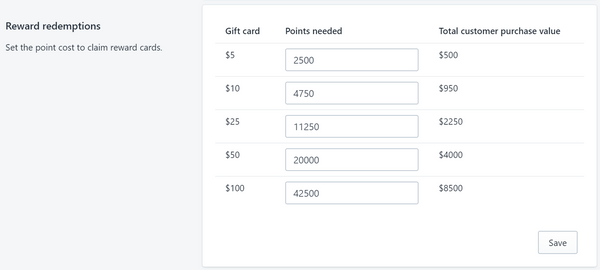
Bonus offers
Bonus offers can be added on collections and products. These award extra points to the selected items based on the rules configured.
Exclusions restrict selected collections and products from awarding any points at all. This can be used to exclude product customisations, extended warranties or services from awarding points if desired.
Bonus offers are disabled by default. Click on  to turn them on.
to turn them on.
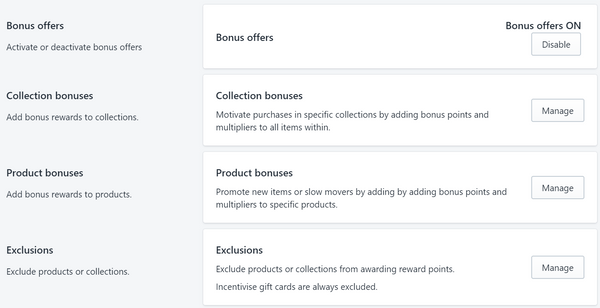
Bonus Offers | Collections
Collection bonus offers apply to all items within the collection and can be either a fixed point amount per product or a multiplier.
Fixed point bonus will add the the bonus to the total for each quantity of an item in the cart. For example if a customer buys 3 items in a collection with a 100 point bonus, they will receive 300 bonus points in addition to their regular rewards.
Multiplier bonuses increase the rewards value of each items in a collection. These also apply to each quantity of an item in the cart. The reward value of an items purchase with a multiplier bonus off is calculated as Quantity Purchased × Purchase Price × Point Award Value × Multiplier.
For example if a 2x multiplier is offered on an item sold for $50 with loyalty awards equal to 5 points per dollar, and the customer buys 3 of them, they will receive 3 × 50 × 5 × 2 = 1500 reward points.

Bonus offers can be optionally configured with a start and end date. If no start date is entered then the bonus offer begins immediately. If no end date is entered then the bonus offer does not expire.
To add a bonus offer, click the  button at the bottom right. In the new row, click the new field under the Active Bonuses header to bring up the Collection picker dialog. Then, select the type of offer, either Fixed or Multiplier, enter a value and if desired a start date and end date. Once you have finished, click the
button at the bottom right. In the new row, click the new field under the Active Bonuses header to bring up the Collection picker dialog. Then, select the type of offer, either Fixed or Multiplier, enter a value and if desired a start date and end date. Once you have finished, click the ![]() button to save.
button to save.
To make changes to a bonus offer, click the ![]() button. To delete a bonus offer, click the
button. To delete a bonus offer, click the ![]() button.
button.
Only one collection can be selected per bonus offer, but there is no limit to the number of offers you may configure.
Bonus Offers | Products
Product bonus offers apply to the selected product and it's variants and can be either a fixed point amount per product or a multiplier.
Fixed point bonus will add the the bonus to the total for each quantity of an item in the cart. For example if a customer buys 3 variants of a product with a 100 point bonus, they will receive 300 bonus points in addition to their regular rewards.
Multiplier bonuses increase the rewards value of each product variant. These also apply to each quantity of these variants in the cart. The reward value of an items purchase with a multiplier bonus off is calculated as Quantity Purchased × Purchase Price × Point Award Value × Multiplier.
For example if a 2x multiplier is offered on an item sold for $50 with loyalty awards equal to 5 points per dollar, and the customer buys 3 of them, they will receive 3 × 50 × 5 × 2 = 1500 reward points.
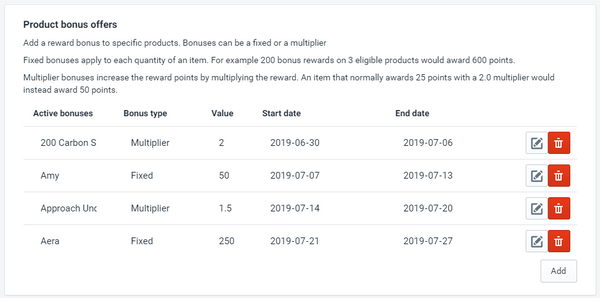
Bonus offers can be optionally configured with a start and end date. If no start date is entered then the bonus offer begins immediately. If no end date is entered then the bonus offer does not expire.
To add a bonus offer, click the  button at the bottom right. In the new row, click the new field under the Active Bonuses header to bring up the Product picker dialog. Then, select the type of offer, either Fixed or Multiplier, enter a value and if desired a start date and end date. Once you have finished, click the
button at the bottom right. In the new row, click the new field under the Active Bonuses header to bring up the Product picker dialog. Then, select the type of offer, either Fixed or Multiplier, enter a value and if desired a start date and end date. Once you have finished, click the ![]() button to save.
button to save.
To make changes to a bonus offer, click the ![]() button. To delete a bonus offer, click the
button. To delete a bonus offer, click the ![]() button.
button.
Only one product can be selected per bonus offer, but there is no limit to the number of offers you may configure.
Bonus Offers | Exclusions
Bonus offer exclusions restrict a product or collection from awarding any points.
This restriction applies to regular loyalty reward points as well as bonus offers.
To add or update collection exclusions click the  button to open the collection picker. Select all collections to exclude from rewards and then click Add. When updating the exclusion selection, the existing exclusions are replaced with the new selection, so be sure to select ALL collections to be excluded when updating.
button to open the collection picker. Select all collections to exclude from rewards and then click Add. When updating the exclusion selection, the existing exclusions are replaced with the new selection, so be sure to select ALL collections to be excluded when updating.
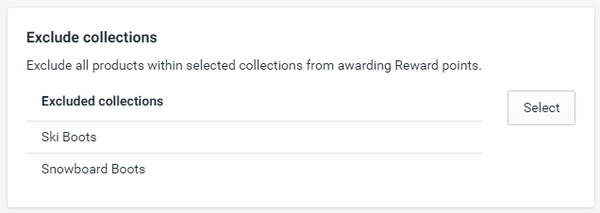
Excluding specific products works the same way as for collections. Click the  button and choose all products to be excluded. When you have finished your selections, click Add.
button and choose all products to be excluded. When you have finished your selections, click Add.